
What's Changing In KRMC?
If You've Been Using KRMC For A Long Time, Here's What's Changing, and What You Need To Know
The Kanguru Remote Management Console (KRMC) has a long history of being the most trusted, resilient, fully-integrated platform for managing hardware-encrypted devices across the workforce. In 2024 and 2025, KRMC was rebranded with many significant enhancements, taking into consideration the feedback of avid users and longtime clients. These enhancements show Kanguru's ongoing commitment to make securing data easier, and more secure than ever.
The Transition
Existing KRMC Users will immediately notice a more user-friendly interface, a streamlined, updated appearance, and a host of new and enhanced features. In August 2024, Kanguru introduced KRMC-Hosted - a reimagined and rebranded enrichment of the classic KRMC-Cloud and KRMC-Cloud PRO platforms, developed in response to valuable feedback from dedicated users. Built on the solid foundation of the existing KRMC interface, KRMC-Hosted now offers an enhanced, intuitive user experience and a wealth of new features, delivering cutting-edge data protection.
In March of 2025, the new KRMC On-Premise was rolled out for users of the legacy KRMC-Enterprise platform. Both platforms utilize the same user-friendly interface, along with a variety of new price tiers to fit any requirement, compliance and budgetary need.
For administrators, managers, and security officers who have relied on KRMC, this upgrade brings significant improvements. Kanguru is confident that the redesigned platform introduces an array of new tools for enhanced security and added convenience. The clean, streamlined interface offers increased flexibility, convenience, and cost-effectiveness, while retaining the robustness that KRMC users have come to expect.
As an administrator, there are a few important changes that will affect your current KRMC account. Kanguru is committed to making the transition as seamless and effortless as possible. Below, we outline everything you need to know to ensure a smooth and easy migration.
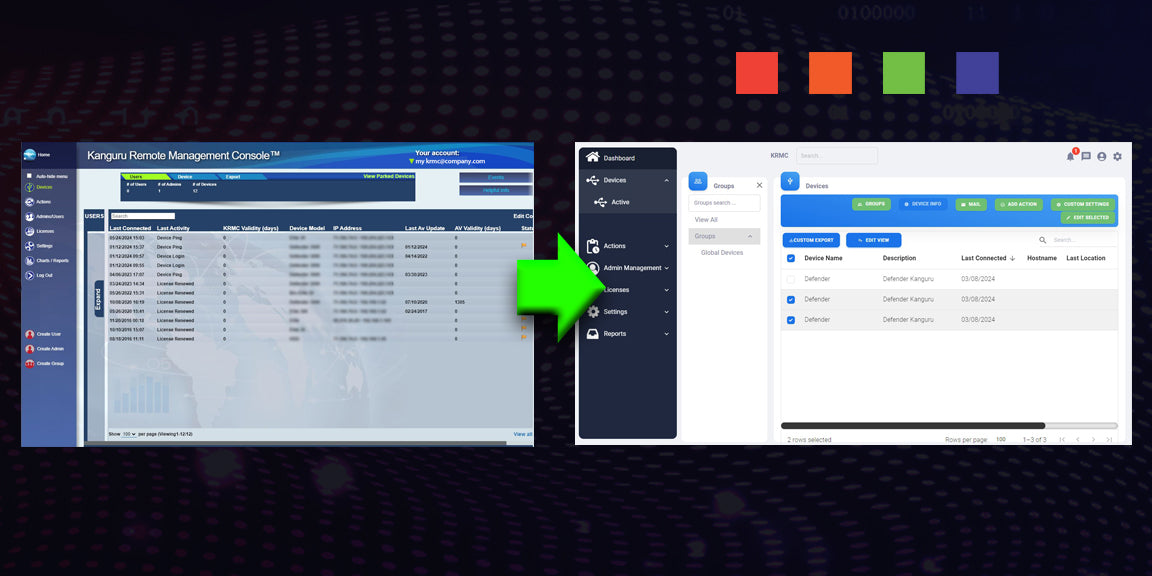
A Whole New Design
The first thing you will notice is a whole new look and feel. Most of the functions you work with each day are the same, but this new interface provides a more intuitive interaction and cleaner functionality.
There are also some important updates to group-based provisioning, adjusting how KRMC users interact with configured settings. Read on to see these important changes.
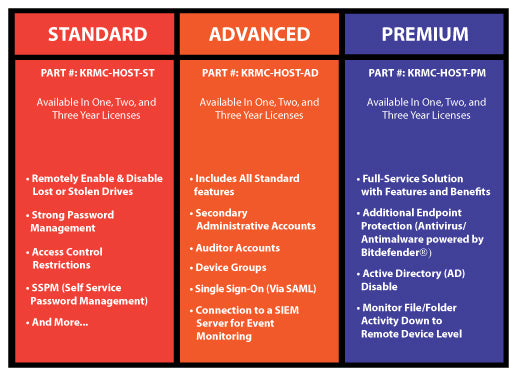
New Pricing Structure
Another significant change from KRMC to KRMC-Hosted is a new pricing structure. A new price-tiered structure provides a better solution in selecting the remote management security features right for you.
For KRMC-Cloud PRO users, this new pricing structure allows more flexibility with Advanced or Premium selections. Current KRMC-Cloud PRO users with existing plans will automatically be transferred to the Advanced plan at no extra cost.
For all current, existing KRMC accounts, your access and abilities will not be impacted until your next KRMC license renewal.
Kanguru also offers a free 30-day trial with the Advanced tier, to allow ample time for new users to learn about the interface.
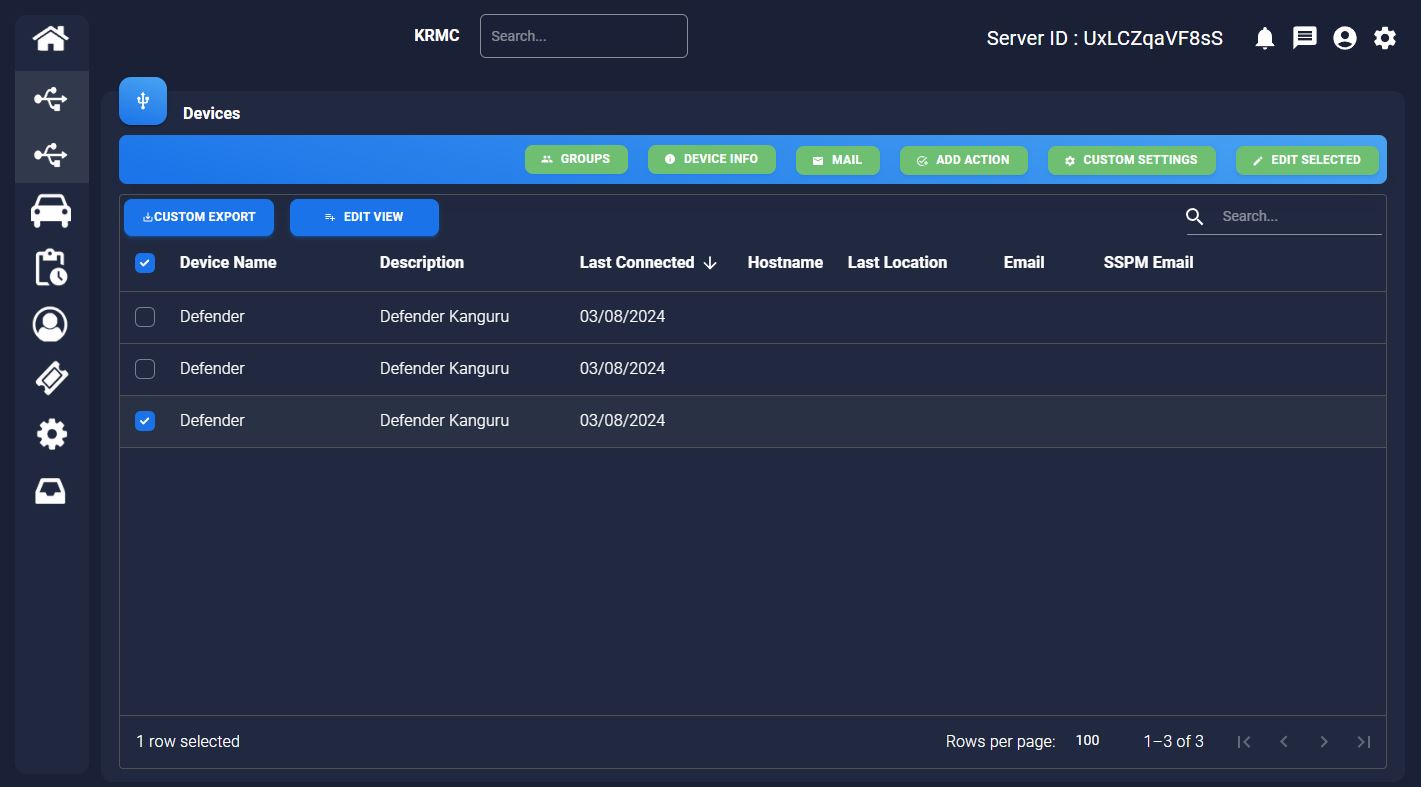
New Light Theme / Dark Theme
Another great feature to the new KRMC-Hosted platform is a setting to adjust your theme from Light Theme to Night Theme. Administrators can easily switch to a dark theme for easier night viewing.
As A KRMC Administrator, What Do I Need To Do?
When the server was updated in early August 2024, new features were added to the Administrator's account. As an administrator, you should be aware of the changes you can expect. If you have any questions, please do not hesitate to contact us.
1) A New group will be created under the Super Administrator (SA)
A new group will be created under the Super Administrator (SA). This group will contain devices that are currently not in a defined group (unassigned). Going forward, drives will no longer be labelled as “Unassigned”. All new drives will be added to this group by default and have the global settings applied.
2) Regular Administrators (RA) Will See New Groups Created
Each Regular Administrator (RA), will have a group automatically created for them where any drives the administrator has ownership over will reside.
(3) Users will have a group automatically created
3) Any user who has drives assigned to them will have a group automatically created with the same name and permissions. For example: A user called “David”, with 5 drives assigned for ownership will be converted to a group called David with the same 5 drives assigned.
Please note, this will not affect ownership of the drives or provisioning of any drives. The new updated configuration will effectively move away from user organization and provide more functionality through groups. When this transition is complete, there will no longer be a need for users. Users will be phased out to avoid organizational confusion.
How Does This Affect Global Settings?
The new group organization works with global settings using hierarchy. The global settings apply to ALL drives on the account.
Groups, however, can have settings that are separate from the Global Settings but must be more complex than the global settings.
For example, if a global setting of a 10-character password minimum is set, any group setting must be 10 characters or more. This can help with some groups needing certain settings that don’t apply to all devices.
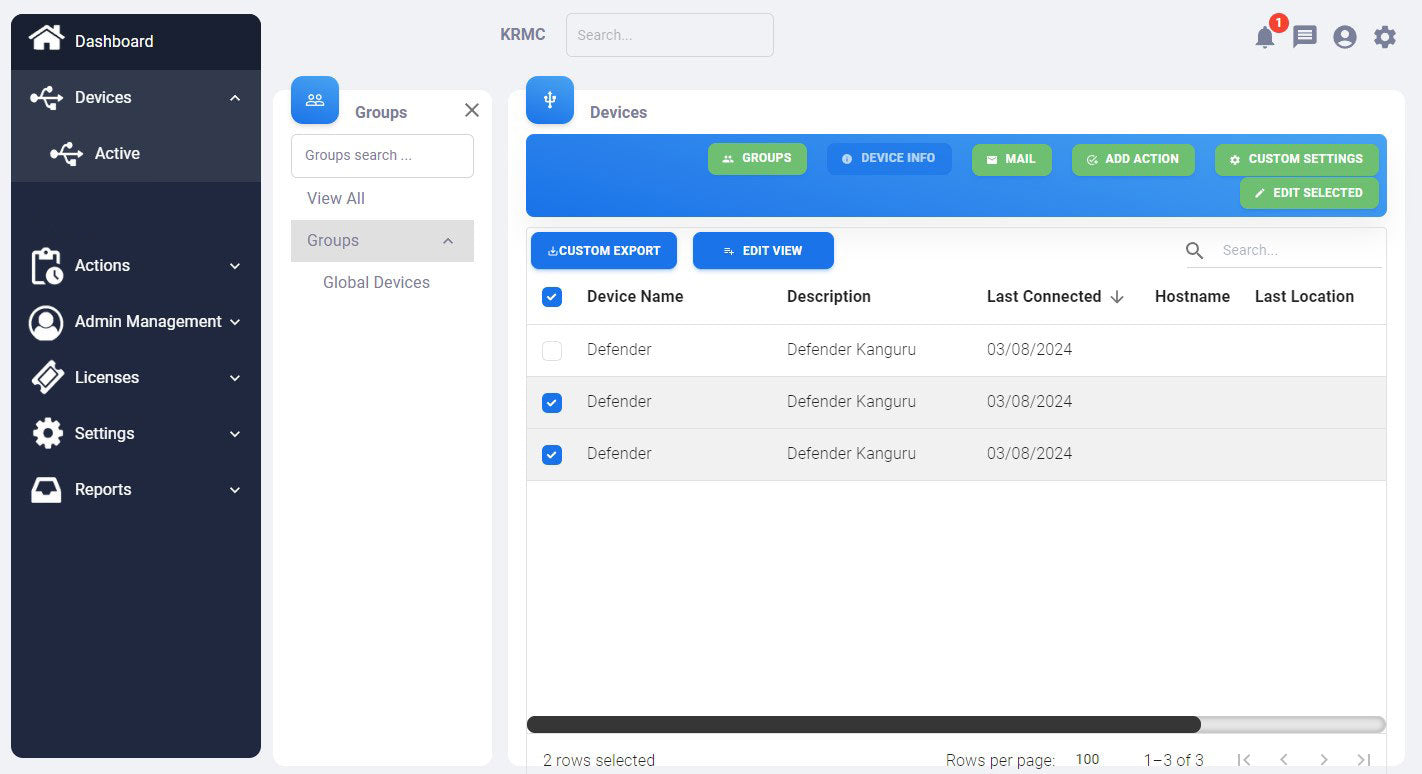
New Group-Based Management Configuration
Kanguru above all aims to preserve the provisioning and ownership of existing drives. That configuration will not change. Groups, along with other changes can provide site administrators with increased control over permissions, requirements, and customizations with their Kanguru Defender drives.
Groups can be seen as sections of the organization that may require unique or custom permissions or ownership to help improve a variety of data security needs.
What Should I Do As An Administrator to Prepare?
There are a few minor items you as the Administrator should prepare for, to make sure the account transition takes place effectively.
1. Make sure a drive is not assigned to more than one user or group:
When drives transition into groups, if a device is in more than one group (or owned by more than one user) it will be in those new groups as well. Though this will not cause any issues on the account, new provision settings will not be allowed on the drive until it is only part of one group.
2. Gain a full understanding of how permissions will flow:
All Global Settings provisioned by a Super Administrator must be followed by all Administrators and Users. Group settings are maintained by the owner of the Group and can have additional settings for that particular group. Group Settings will only affect the drives within that group. See the KRMC Permissions Hierarchy Chart below:
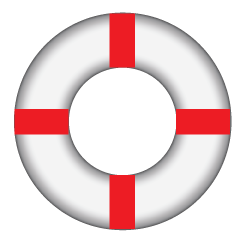
Need Help?
The Kanguru Team is always here to help, and answer questions.
Email Kanguru at:
Visit the Kanguru Remote Management Suite
KRMC offers two convenient platforms for managing Kanguru Defender hardware encrypted drives. See the advantages of both KRMC-Hosted and KRMC On-Premise, along with a variety of convenient packages available on each platform to help decide which option is best for you.
Visit the KRMC Remote Management Suite